flowchart TD
A[.qmd 파일] --> B[Quarto 엔진]
B --> C[HTML 슬라이드]
B --> D[PDF 슬라이드]
B --> E[PowerPoint]
B --> F[Beamer]
Quarto로 슬라이드 만들기
효율적인 프레젠테이션 제작 가이드
Seonghak Hong
2025-07-10
목차
- Quarto 소개
- 슬라이드 기본 설정
- 슬라이드 구조 만들기
- 콘텐츠 추가하기
- 고급 기능들
- 실습 예제
- 배포 방법
Quarto 소개
Quarto란?
Quarto는 과학적 기술 출판을 위한 오픈소스 시스템
- 다양한 출력 형식: HTML, PDF, Word, 슬라이드
- 다중 언어 지원: R, Python, Julia, Observable
- 풍부한 포맷팅: 수식, 다이어그램, 인터랙티브 요소
- 웹 친화적: 반응형 디자인, 인터랙티브 기능
왜 Quarto를 사용할까?
- 재현 가능한 연구: 코드와 결과가 함께
- 버전 관리: Git으로 협업 가능
- 자동화: 데이터 업데이트 시 자동 갱신
- 일관성: 브랜딩과 스타일 통일
- 접근성: 웹 표준 준수
- 무료: 오픈소스 도구
슬라이드 기본 설정
YAML 헤더 구성
---
title: "프레젠테이션 제목"
subtitle: "부제목"
author: "작성자"
date: today
format:
revealjs:
theme: dark
transition: slide
slide-number: true
chalkboard: true
scrollable: true
footer: "푸터 내용"
---팁
date: today를 사용하면 렌더링할 때마다 현재 날짜가 자동으로 업데이트됨
테마 옵션
슬라이드 구조 만들기
슬라이드 구분 방법
슬라이드 속성
## 슬라이드 제목 {.smaller}
## 슬라이드 제목 {.scrollable}
## 슬라이드 제목 {background-color="blue"}
## 슬라이드 제목 {background-image="image.jpg"}
## 슬라이드 제목 {.center}주요 속성들
.smaller: 작은 글씨.scrollable: 스크롤 가능.center: 중앙 정렬background-*: 배경 설정
콘텐츠 추가하기
텍스트 포맷팅
코드 블록
R 코드:
#| echo: true
#| eval: true
library(ggplot2)
ggplot(mtcars, aes(x = mpg, y = hp)) +
geom_point() +
theme_minimal()Python 코드:
수식과 다이어그램
고급 기능들
컬럼 레이아웃
왼쪽 컬럼 - 항목 1 - 항목 2
오른쪽 컬럼 더 넓은 공간에 더 많은 내용을 배치할 수 있습니다.
인크리멘털 표시
- 첫 번째 항목
- 두 번째 항목
- 세 번째 항목
탭 패널
콜아웃 박스
::: {.callout-note}
## 참고
중요한 정보를 강조할 때 사용합니다.
:::
::: {.callout-warning}
## 주의
경고 메시지를 표시할 때 사용합니다.
:::참고
중요한 정보를 강조할 때 사용합니다.
주의
경고 메시지를 표시할 때 사용합니다.
실습 예제
간단한 슬라이드 만들기
새 파일 생성:
presentation.qmdYAML 헤더 작성:
슬라이드 내용 추가:
렌더링 방법
배포 방법
GitHub Pages
GitHub 저장소 생성
**_quarto.yml 파일 생성**:
렌더링 후 푸시:
GitHub Pages 설정: Settings → Pages → Source:
/docs
Netlify & Vercel
Netlify: 1. 저장소 연결 2. Build command: quarto render 3. Publish directory: _site 4. 자동 배포 완료
Vercel: 1. 저장소 연결 2. Framework: Other 3. Build command: quarto render 4. Output directory: _site
팁과 트릭
- 간결함: 슬라이드당 하나의 핵심 메시지
- 일관성: 폰트, 색상, 레이아웃 통일
- 반응형: 다양한 화면 크기 고려
- 접근성: 대비, 폰트 크기 고려
- 성능: 이미지 최적화, 코드 실행 시간 관리
- 문서화: 주석과 설명 추가
- 버전 관리: Git으로 변경사항 추적
감사합니다
질문이 있으신가요?
유용한 링크:
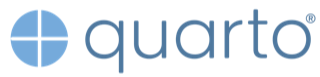
Quarto 슬라이드 만들기 | 홍성학